Automated Workstation Patching
Updating software is an important process of workstation maintenance, but it’s very tedious for employees and ITS alike. We recognize that most faculty and staff would rather focus on doing the work they need to do instead of manually keeping their software and operating system updated. In an attempt to allow this to happen, we’ve enabled automated workstation patching which will help us keep applications and operating systems up to date. To do this, ITS is utilizing the KACE K1000 Management Appliance. This client, which is already installed on Luther-owned workstations, will search for known software applications and attempt to update them automatically. We’re hoping that this frees up your time and ours, and increases the security of your workstation to protect it from software vulnerabilities.
NOTE: New patches will begin to be pushed out the day they become available, and attempts will be made everyday thereafter until the patch is applied.
The KACE Client
The KACE Client is installed on all Luther-owned workstations and will periodically remind faculty/staff when critical software updates are needed and ask for permission before downloading and installing those updates.
If you can’t do the update when the KACE agent presents an update notification, you can temporarily hide the notification: “Cancel” suppresses that single update until the next day, and “Snooze” delays for up to 2 hours. If you’re about to give a presentation and don’t want to be interrupted, you can also preemptively suppress all updates for a limited period of time: On Windows, right click on the Kace Agent icon in the tray (by the clock) and select Snooze Agent; On Mac, click on the K icon in the task bar and select Snooze Agent. Regardless of which method you use, snooze can be set for 15 minutes, 30 minutes, 1 hour, or 2 hours.
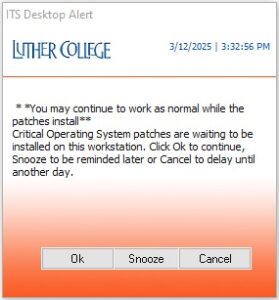
KACE Desktop Alert popup
Restarting Your Computer
Some critical updates require that your workstation be rebooted in order to complete their installation. In those cases, you will receive another alert which will notify you that although the patch is installed, a reboot is needed to complete its installation. When you click ‘YES’, the client will reboot your workstation. You can click ‘No’ if rebooting would interrupt an important task. You will be asked again in two hours. This is similar to ‘snooze’.
Generally speaking, the KACE Client will not reboot the computer until you click ‘Yes’. If the message is repeatedly ignored, however, the client will eventually force a reboot.
IMPORTANT: Save your work and close any open application or browser windows BEFORE you click ‘YES’.
FAQ
The KACE Client will notify you of two types of updates:
- Critical Operating System (Windows or Mac) Updates
- Critical Application Updates (i.e. Acrobat, Microsoft Office, etc.)
Potentially. Workstations are at their most vulnerable during the period of time between when the patches are applied and a restart is needed. The KACE Agent will remind you numerous times that you need to restart your computer, but will eventually restart the machine if ignored for too long.
No. Security updates and application upgrades are separate processes. For example, KACE may apply a security update to your Chrome browser to take you from version 103.00 to 103.01 – or upgrade Adobe Acrobat Professional from version 10.1.2.3 to 10.2.3.4; but it will not automatically upgrade you from major versions – Chrome 103.01 to IE 104.0 or Acrobat 10.x to 11.x.
NOTE: In cases where a major application upgrade is needed – e.g. to address major security issues or to support institutional application compatibility – a separate campus upgrade notification will be sent.
The KACE Management system provides a great deal of flexibility and does not force us to use a ‘one-size-fits-all’ approach. If you have mission-critical applications (for Luther, your department, or yourself) which you believe will not respond well to an automatic update process, please contact the Technology Help Desk and open a ticket . We may then opt you out of that particular application’s updates.
The KACE Management system assists in the collection of the following types of information for Luther-owned workstations. (Note: The KACE Client is NOT licensed for use on personally-owned computers.):
- Make, model, serial/service tag number
- Physical specifications such CPU, RAM memory, Hard disk size
- Network configuration such as Ethernet MAC address, IP address
- Operating system version and patch level
- Installed programs and versions as listed in ‘Add/Remove Programs’
- Last logged on user
- Security patches applied/missing
- Change management information (i.e. dates/times when hardware/software changes were reported by the KACE Client).
Technology Help Desk
Preus Library
Main Level
700 College Dr
Decorah, IA 52101
Fall Semester
Sept. 3 – Dec. 18
M-Th: 7:30 am – 9:00 pm
F: 7:30 am – 5:30 pm
Sa: 2:00 pm – 5:30 pm
Su: Noon – 9:00 pm
Thanksgiving Break Hours
Nov. 25–30
Tu: 7:30 am – 5:00 pm
W: 8:00 am – 3:00 pm
Th-Sa: Closed
Su: 6:00 pm – 9:00 pm
Full Hours
Phone: 563-387-1000