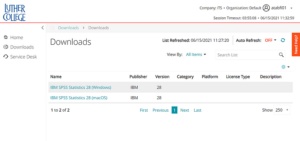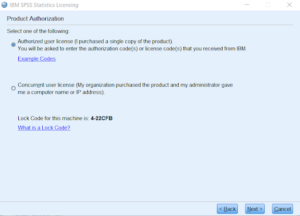SPSS for Students
Current Luther students can install IBM SPSS Statistics on their personally-owned Windows or macOS computers. The license is for educational use only.
Note: If you have an earlier version of SPSS installed on your computer, please uninstall it before continuing.
Download and install
-
With the computer where you want to install SPSS, visit help.luther.edu and choose “Downloads” in the left sidebar.
-
Select “IBM SPSS Statistics 29 (Windows)” or “IBM SPSS Statistics 29 (macOS)” depending upon your operating system. Copy the license key from this page—you’ll need immediately after install.
-
Click “Run Now”. After a few seconds, you’ll see an orange install box.
- If your running MacOS Sonoma, you also need to run the “(Mac OS) SPSS patch for Sonoma” installer after the first installer completes.
-
The first time you run SPSS, you’ll be asked to license your copy. Choose “Authorized License User” when given that option and use the license key from step 3 above.